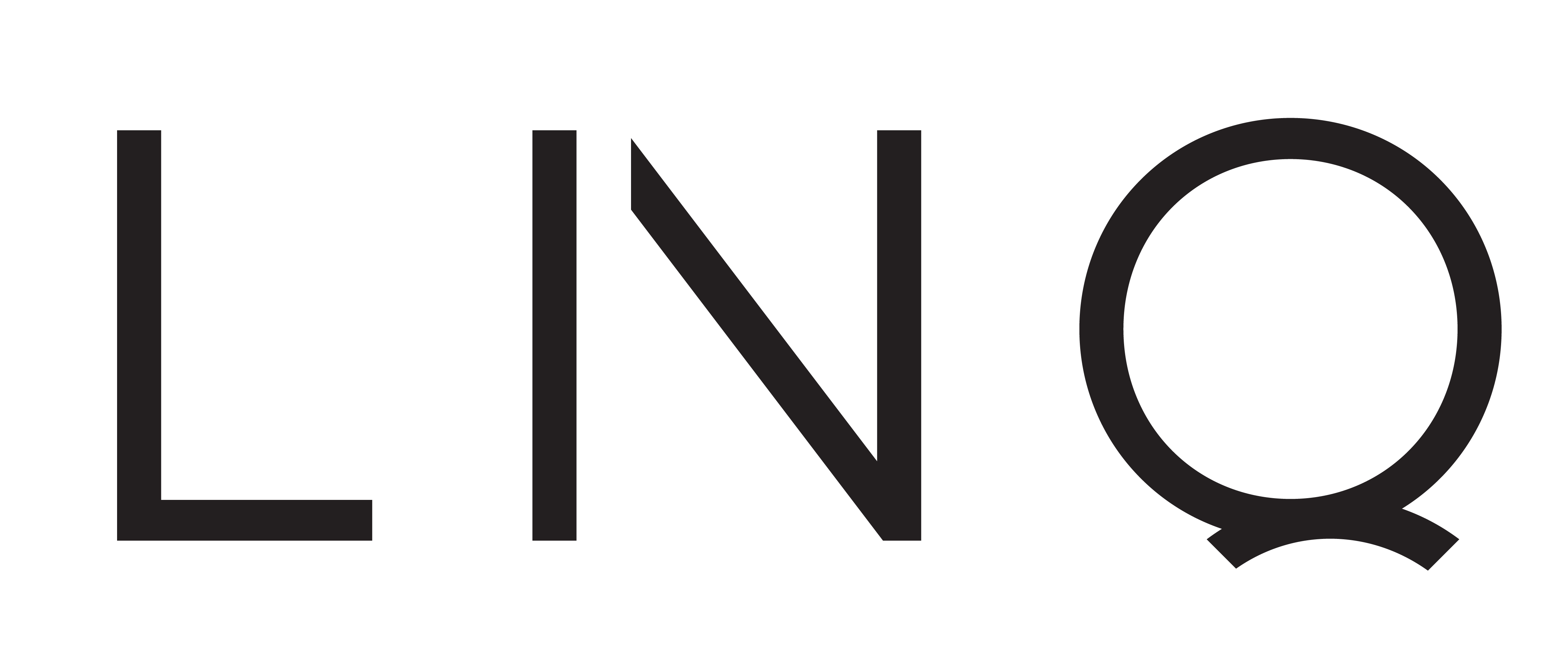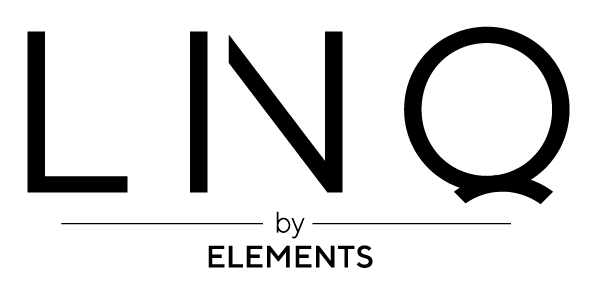Download the InstantView Management App Installer Below

D2 InstantView Management App Installer
Recommended: InstantView display application with UI.
Support macOS 14 Sonoma, 13 Ventura, 12 Monterey, 11 Big Sur and 10.15 Catalina including MacBook Air/Pro (M1/M2 & Intel powered)
Download V3.17.r04 (5mb)
Recommended: InstantView display application with UI.
Support macOS 14 Sonoma, 13 Ventura, 12 Monterey, 11 Big Sur and 10.15 Catalina including MacBook Air/Pro (M1/M2 & Intel powered)
Download V3.17.r04 (5mb)
Manual Download